Home » Top RPA UiPath Interview Questions & Answers
Table of contents:
• Interview Questions for Freshers
• UiPath interview questions and answers for experienced
• Basics RPA overview & industry use cases
• UiPath Studio interview questions
• Excel Automation interview questions
• Work Queues
• Process Debugging, Logging, And Exception Handling
• OCR And PDF Automation
• Orchestrator, Robot, And Studio
• RE Framework interview questions
• Interview questions on Document Understanding with UiPath
• UiPath Test Suite
• Type Of Bots
• RPA Tutorials Videos
• Ask Your Questions? (If you can’t find the answers to your questions, feel free to ask in the “Ask Your Question?” section, and we will provide you with a response.)
Phases of RPA Life Cycle:
Analysis: It starts with analysis of the current process. Mostly the RPA BA in consultation with business works on requirement
Development: This is the phase in which the process is developed by the team of developers.
Testing: Once the process is developed it’s tested thoroughly
Deployment and Maintenance: Once the automation is tested, its deployed to the production environment
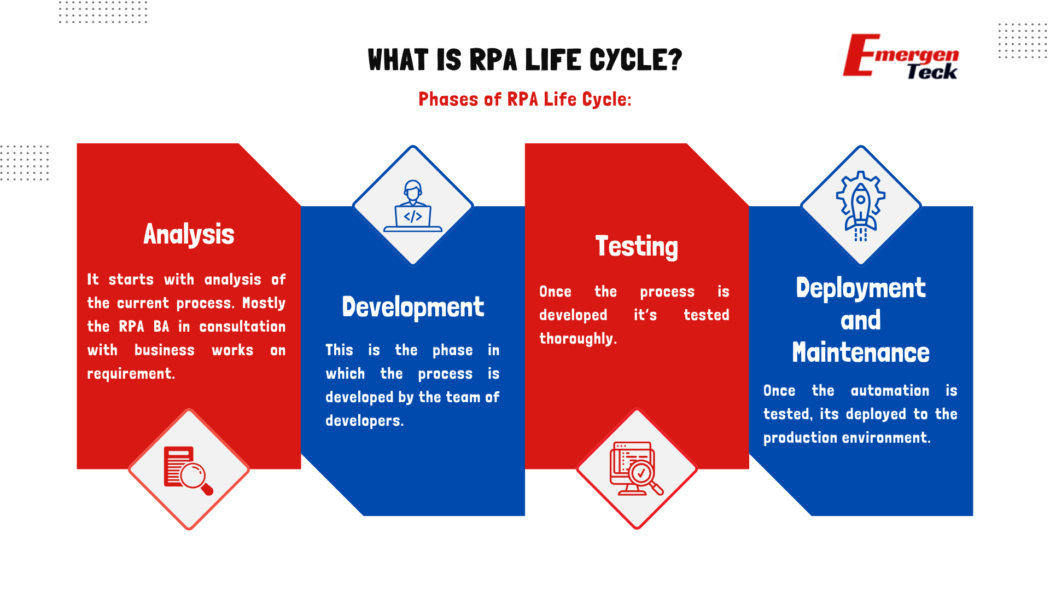
There are a lot of features which enables UiPath to be featured in one of the best RPA tools. Below are some of them
• Process modelling
• Change Management
• Deployment Management
• Access Control
• Remote Execution
• Scheduling
UiPath Platform consists of three main components:
UiPath Studio: this is the main component where you develop automations.
UiPath Robot: Robots are the runtime resources which actually run the automation
UiPath Orchestrator: UiPath Orchestrator is the web application which allows you to run the different automations on robots.
These are the following workflows in UiPath.
Sequences: Sequence refers to small blocks of automations for small tasks which can be reused as per requirement
Flowchart: The end-to-end automations are created by flowcharts, and it helps in building complex business processes
State Machine: During the execution of automation on the machine s, it will undergo various states and it is known as state machine.
Attended bot: Attended bot refers to which usually work alongside a human user and can’t be run unless system is signed on
Unattended: This kind of bot can be remotely executed and can work without assistance of human user
There are multiple benefits of using RPA. Some of them are listed below
• It saves cost
• More accuracy
• Easy to Implement and learn
• low-code and no-code required
• Scalability
• Increased efficiency
• Faster processing
• Improved customer experience
• Strategic insights
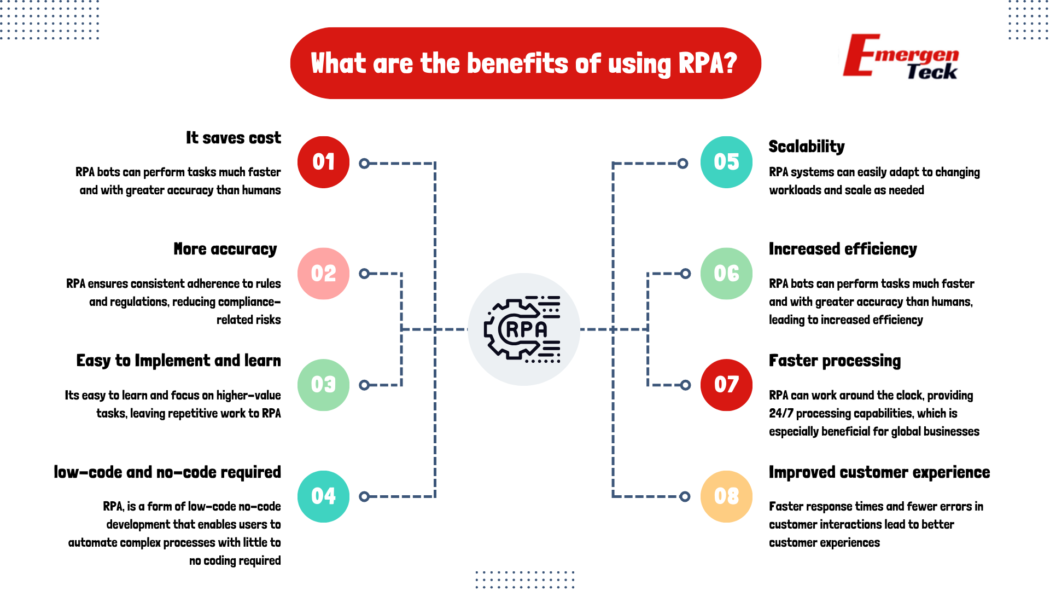
Test Automation: It basically refers to automation of execution of Test cases for quality assurance
Process Automation: It refers to automate the process without human intervention is called Process automation.
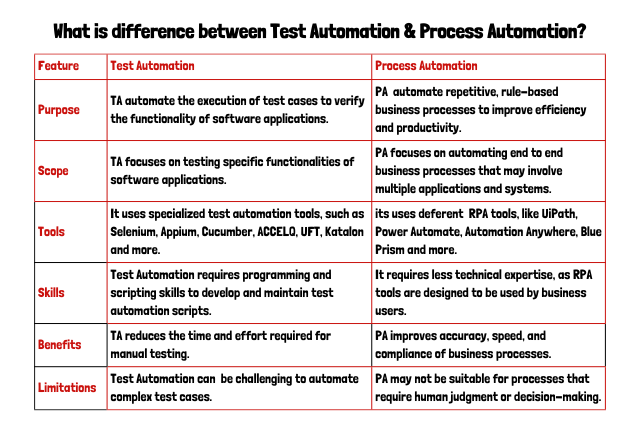
Below are some of the variables, arguments available in UiPath
String, Int32, Double, Data Table, Array, List, Generic Value, Boolean
Direction of Argument:
In, Out, In/Out
Array: Using an array, you would be able to store multiple values of same type
List: In case you wish to store different values but without fixed length of collection you can use a list
Enumeration: It is fixed data type.
For all the activities available in UiPath you can specify some properties. Some of them are listed below:
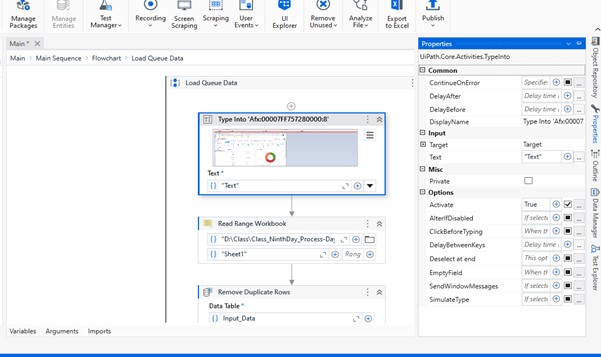
Continue On Error: No error will be caught if this enabled
Delay After: adds a pause in milliseconds.
Delay Before: before the activity it adds a delay in milliseconds.
Timeout MS: specifies the amount of time (in milliseconds) to wait for a specified element to be found before an error is thrown.
Wait For Ready: Before performing the actions, wait for the target to become ready
In order to connect activities, we use branch
Asterisk (*) – replaces zero or more characters
Question mark (?) – replaces a single character
The full selector contains all elements which the tools require to identify elements
It is recommended to use when you are required to switch between multiple windows
Partial selectors:
Activities which contain partial selectors are encapsulated in a container that contains a full selector of the top-level window
It is feature which enables user to create a custom selector of UI element is required
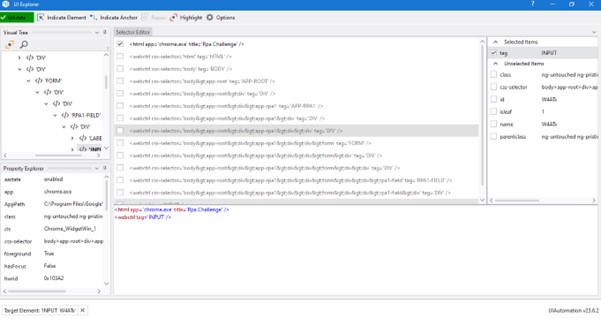
Below are different types of recording options available
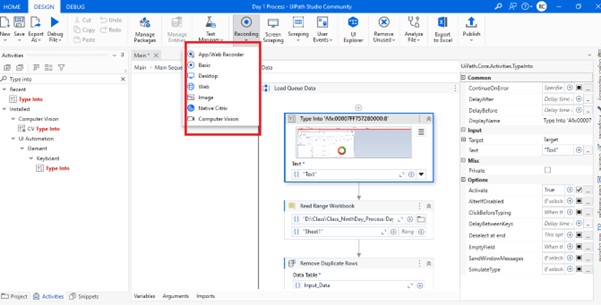
It is a functionality which helps to download activity packages, libraries, frameworks etc. It also allows you to view the ones which are already installed on your computer.
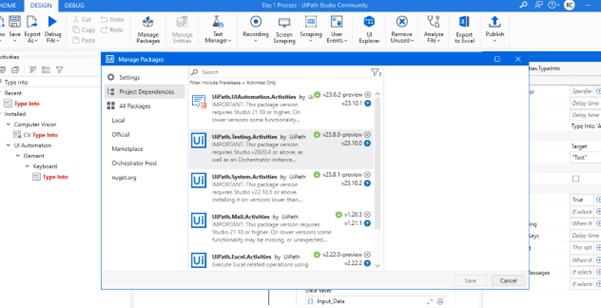
When you publish an automation it refers to archiving workflow so that you can send it to robots for execution. It would require you to provide a path on your local machines
The default location for publishing is %ProgramData%\\UiPath\\Packages.
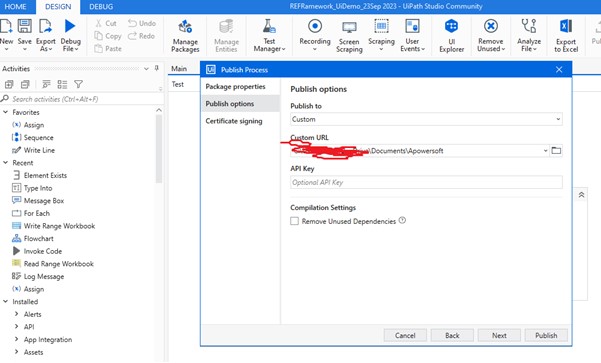
For running through command prompt you would have to first publish it and after that take the published nugget package location & -file your .xaml location
1st we have to publish that from design panel, then we have to take that published nugget package location & -file your .xaml location.
In order to save credentials, we would have to install system credential from UiPath manage package. Once it is done, we can use secure credential activity which can fetch the user id and password
Citrix automation is required if your process working on a virtual machine
Thin client: It is an application from which we cannot get the required attributes of element
Thick client: It is an application from which we can get the required attributes of element
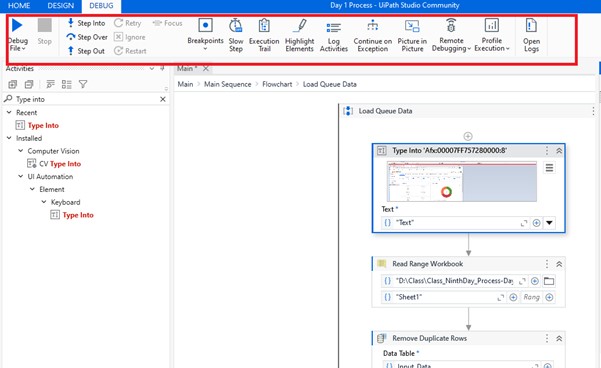
Step into is used for step by step running of steps in the program & step over for fast execution.
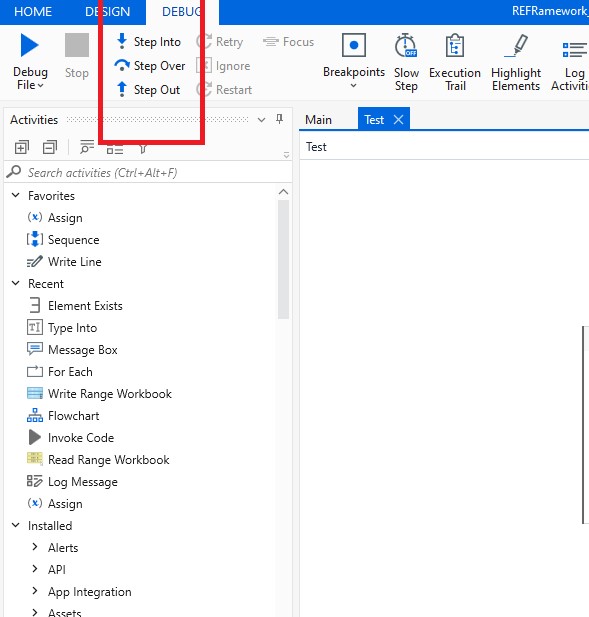
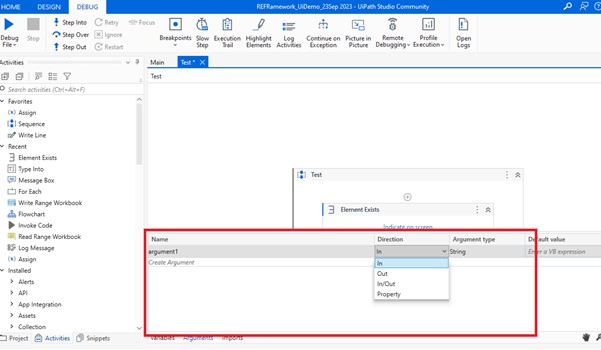
In the scenario where you have to check multiple conditions you can use switch activity. It would help to select one choice out of multiple, based on the value of a specified expression. In Flow Switch activity, Each branch of a Flow Switch activity is referred as a Flow Step.
For Each– This activity allows you to iterate through a collection of items. It can be an array, a list, a data table etc.
For each row-When using For each activity you have to specify the data type Parallel for Each-it will allow you to Asynchronously execute a series of activities on each element.
Exception handling allows you to catch different exceptions in the flow while it executes
The Error Handling activity in UiPath allows you four options: Rethrow, Terminate Workflow, Throw, Try Catch.
Rethrow is utilized when you want activities to complete before the exception is thrown.
Terminate workflow is used to end the workflow when an exception occurs. Throw activity is used when you want to throw error before the execution of the step.
Data scraping refers to extracting structured data from your browser, application or from a document, .csv file
Screen scrapping refers to extracting data
Output or screen scraping methods refer to those activities that helps you to extract data from scanned pdfs, screen
Excel Automation
Excel needs to be installed on system.
It will not allow to access items like chart, diagrams from spreadsheet.
In case the excel is password protected, it might show error.
Workbook automation
Excel doesn’t have to be installed.
You can access items like chart, diagrams using workbook automation.
It can be used if the spreadsheet is password protected.
You can do that in 2 ways:
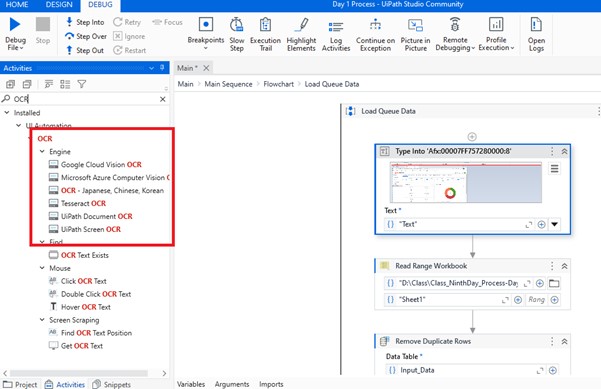
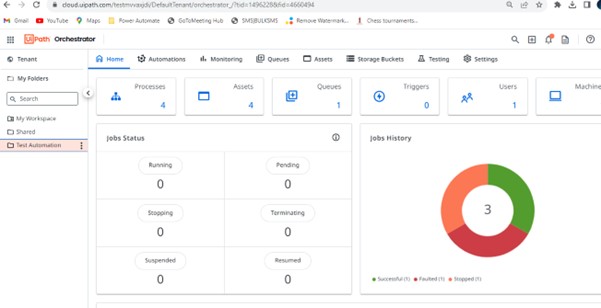
Process: It would display all the projects published from UiPath Studio, along with the one manually uploaded
Job: When a process is running on system its termed as a job
Schedular: Schedules will enable you to run jobs in a scheduled manner.
Asset: Assets refers to shared variables or credentials that can be utilized in different automation projects. They allow you to store require information so that the Robots can easily have access to it.
Queue: A queue allows you to process multiple items on different or same machine. Queue items can store multiple types of information, such as invoice information or customer details.
The different categories of asset in orchestrator available are Integer, Boolean, String & Credential
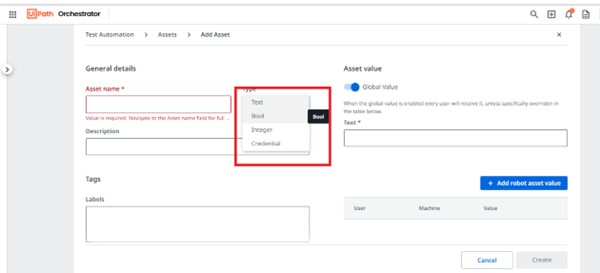
Add Queue item-This activity is used for uploading data to queue.
Get Queue Item-This activity is used for extracting the data from queue
Get transactions –This activity is used for getting the single transactions from queue.
Desktop automation refers to automation of applications installed on desktop
Multiple options are available in desktop activities like Open application, close application, create folder, save attachments, attach window
UiPath Go! is the new marketplace where you can download automation offering immediate access to an extensive set of RPA and AI building-blocks which can be used by developers and customers.
RE framework refers to project template which is based on state machines. It is suggested by UiPath to fit all best practices which includes logging, exception handling, application initialization for multiple business scenarios.
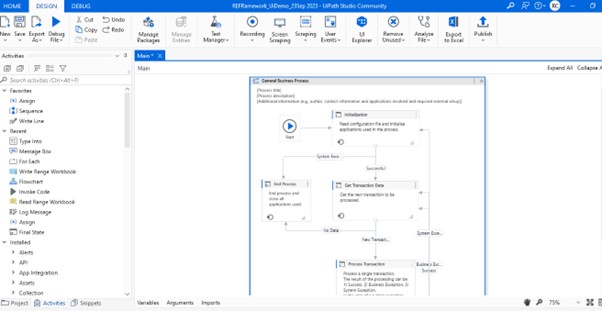
Below activities can be used for exception handling
Try catch, terminate workflow, throw & catch
Below is the Robot status
Available: This means that Robot is free to be used;
Busy: The Robot is executing a process
Disconnected: The Robot and Orchestrator have not interacted in the last two minutes;
Unresponsive: This indicates that UiPath Robot service is currently not running.
Below are the different Queue Status
New: This shows that item has just been added to the queue with the Add Queue Item activity
In Progress: This indicates that the item was processed with the Get Transaction Item or the Add Transaction Item activity;
Failed: This indicates that the item did not qualify a business or application requirement and hence was sent to a Set Transaction Status activity, which modified its status to Failed
Successful: This indicates that the item was processed successfully
Abandoned: This indicates that the item remained in the In Progress status for a very long duration (approx. 24 hours) and remained unprocessed
Retried: This indicates that the item failed with exception and was retried. After the process finished retrying the item, the status was changed to Failed or Successful
Deleted: This indicates that the item has been manually selected from the Transactions page and marked as deleted.
Below are some of the pros of RPA
Some cons:
UiPath is one of the leading RPA Tool It is founded in the year 2005 by Romanian entrepreneurs Daniel Dines and Marius Tirca.
As per Gartner latest report “UiPath was named a Leader for the fifth year in a row, and in this report UiPath was positioned highest for ability to execute”.
You can follow the below steps to do it
»Create Machine>
»Open UiPath Robot>
»Go to Orchestrator Settings>
»Now Enter the Orchestrator URL, Machine Name and Machine Key>
»Click Connect.
The are different types of projects available in Studio
Sequences – sequences refer to the smallest type of project. It would be Suitable for small processes
Flowcharts – These are more suitable to implement a more complex business logic, which would allow you to enable you to integrate decisions and connect activities including multiple branches
State Machines –These would be ideal for very large projects; it uses a finite number of states in its execution which are triggered by a condition (transition) or activity
Global Handler – it is a type of workflow which is designed to determine the project’s behaviour whenever an execution error is encountered, You can only assign one global exception handler per automation project.
Below are the sections available on UiPath interface
You can use below activities to send an receive mail in UiPath
Microsoft Outlook:
Get Outlook Mail Message, Send Outlook Mail Message
Microsoft Exchange:
Get Exchange Mail Message, Send Exchange Mail Message
IBM Notes:
Get IBM Notes Mail Message, Send IBM Notes Mail Message
Gmail:
Get IMAP Mail Message
Get POP3 Mail Message
Send SMTP Mail Message
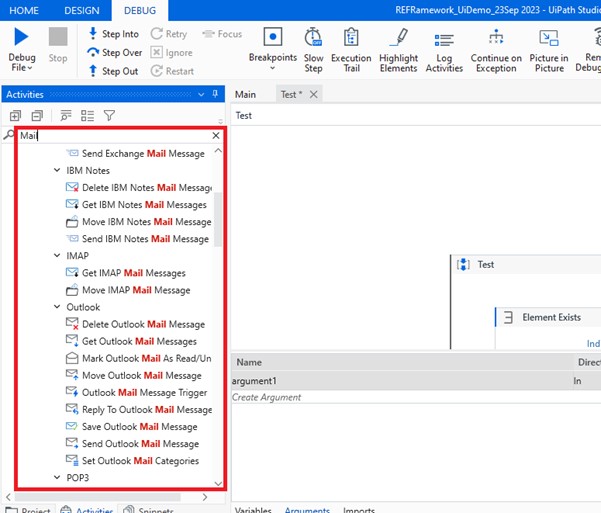
Input actions refer to Input actions necessary for user/robot to directly interact with an application.
Below are three types of input methods
a) Default Method: – Out of all methods it is the slowest input method available. It also does not allow background execution. It enables you to use Hot Key (Sending keyboard shortcuts to a UI element)
b) Send Windows Message– This is the method which allows background execution as well as use of Hotkeys
c) Simulate Type / Key– This is the fastest of the available three methods and would also work in the background too. It is compatible with most of the web apps and desktop apps
They refer to the methods or activities which would allow you to extract data from a specified UI element or document, such as a pdf file.
Full Text will be the default method. It is the fastest and accurate, and would also work in background execution. it cannot extract the screen coordinates of the text, but it can allow you to extract hidden text. This method would work only with desktop applications. It is used by “Get Full Text” activity.
Native is the second method and it is accurate and faster than OCR. It allows you to extract text position but will be unable to extract hidden text. It does not support background execution and Citrix. This method is used by “Get Text” activity.
OCR is not 100% accurate but can be used to extract text that the other two methods would be unable to extract and it would work with all applications including Citrix. It can also allow you to extract Text position.
Package refers to a namespace that organizes a set of related classes and interfaces. A project becomes a package when it is published to Orchestrator from Studio.
A process refers to a package version which is linked to a particular folder.
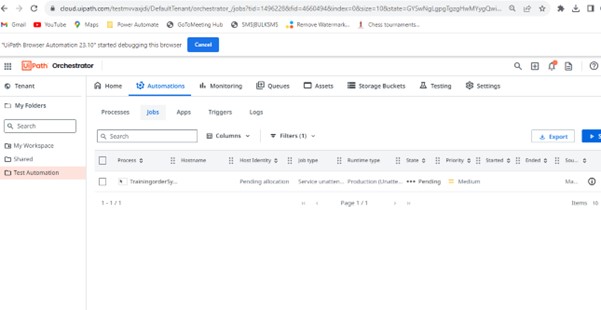
You can use below activities
The below activities can be used with queues:
Add Queue Item: It populates the queue with items and also specifies a time frame when these items must be processed.
Get Transaction Item: It would get an item from queue so that it can be processed
Set Transaction Status: it would change the status of the transaction item to Failed (with an application or Business Exception) or Successful. It would be used as per the requirement
Postpone Transaction Item: it would add time parameters between which a transaction should be processed (not before defer date and no later than due date).
All these activities would be part of the core activities package, and can be found in the activities panel, under orchestrator > queues.
Full-time equivalent (FTE): It refers to the amount of work a full-time employee completes in a department.
It is a number which represents the number of employees who are doing manual activities and if you implement RPA in your organization how many FTE you will save.
You can use credential manager
By storing in- orchestrator as credential- variable type
You can use get secure text activity to retrieve credentials
The differences are below-
• Screen scrapping – is used to extract mainly non structured data
• The data extracted would be stored in string
• Would not be feasible to easily extract and store in excel
Data scrapping-
• mainly used for extracting structured data
• The extracted information would be stored in Data table
>Below Steps demonstrate the flow
>Click start in UiPath studio
>Select Project type – New, Simple process, agent Process Implementation, and Transactional Business process
>In the new tab, Enter the name, location, and description after that click on create
>Based on the project design window will open.
>Drag and drop the activities into design window
>Select RUN or press F5
Delay Before:
if you want the action to wait before action executes
It is specified in milli second
Delay After:
Once the activity is executed, it would wait for the specified duration and executes the next process.
You can create variables in 3 ways
Wait For Ready:
The page is fully loaded or ready before we perform this activity, It has 3 Option
NONE:
it would not wait before the activity performed
Interactive:
This action would wait for some inner part of the screen to load.
Complete:
It’s going to wait for the full screen for the app and Inner controls to load. Once the loading is completed only the Next activity will perform
Timeout MS:
The activity will wait for the certain time before the error “Selector not Found expectation” is shown
Default waiting time is 30000 milliseconds (30sec)
>Create the automation and publish it to Orchestrator
>Set up the Windows machine to run the unattended robot
>Create the Unattended Robot in Orchestrator
>Install the UiPath Studio Enterprise (.MSI) on the Unattended machine
Connecting the Robot to Orchestrator
UiPath is an RPA tool which would allow you to automate tasks end to end
While Selenium mostly used for automating the execution of Test Cases.
There are 4 options available. They are Basic, desktop, web, and Citrix.
Basic:
This method can be used for the generation of the full selector
Desktop:
This is suitable for multiple actions and desktop apps.
Web:
It can be used for recording in the web pages as well as for browsing. It also generates the container.
Citrix:
It is used for recording of environments like Citrix machines etc which are virtual.
Accelerate operational efficiency: it would help in spending less time and costs on high-volume document processing and focus more on the real investments.
Improve customer experience: This means accelerating the speed of your responses to customer queries
Mitigate risks: Removing the risk of human error to save time and reputation
Improve employee experience: Save employees from mundane, repetitive tasks and let them focus on higher-value tasks and objectives.
When extracting document data, you have below three different approaches:
You can use A rule-based, or template-based, approach which takes actions which are based on specific, user-specified rules.
You can use Machine Learning (ML) models which would learn how to respond to dynamic situations.
In some cases, you might have to use a hybrid approach which would combine rules, templates, and ML models to ensure more effective data extraction.
Below are the types of extractors
RegEx Based Extractor – it would rely on regular expressions to extract the information
Form Extractor – It would work on the rules and templates and it can process structured documents, tables, checkboxes.
Intelligent Form Extractor – This method would apply intelligent templates and rules for data extraction, and can process mostly structured documents
ML Extractors for invoices, receipts, purchase orders, etc. – These are powered by ML models. They are suitable for processing less structured documents
A classifier helps you to identify the document type which needs to be handled by the process as per the defined taxonomy.
An extractor would identify the specific information from a certain document type.
Below are types of classifiers:
Keyword Based Classifier: it Processes files which include repeatable titles or words.
FlexiCapture Classifier: it would Apply FlexiCapture definition files to classify information from a document.
Intelligent Keyword Classifier: It would classify and split document packages into different individual document types.
It is a feature which can be used to create and edit a Taxonomy file which is specific to your automation project. This Taxonomy file would contain user-defined document types, sorted by groups and categories. You can access the taxonomy manager after installing a UiPath.IntelligentOCR.Activities package .
Load Taxonomy: it Turns the taxonomy.json file which is created with the help of the Taxonomy Manager into a variable which can be further used in other activities.
It provides a scope for extractor activities, which enables you to configure them as per the document types defined in your taxonomy. The output of the activity would be stored in an extraction result variable, which would contain all automatically extracted data
In this case please use Excel as a Database.
Please follow the below steps.
Use Connect To Database activity by adding UiPath.Database.Activities package
Please provide the connection string into the activity. Please refer the below screenshot.
“Provider=Microsoft.ACE.OLEDB.12.0;Data Source=” & ExcelPath & “;Extended Properties=’Excel 12.0 Xml;HDR=YES;IMEX=1′;”
ExcelPath = String Variable, please provide the path of your excel file
All the functions can be performed using the App/Web Recorder in UiPath Studio.
Any technical challenge while building the automation (e.g. Automation on SAP, ServiceNOW, Salesforce as it does not support the UI automation where we have to perform backend automation)
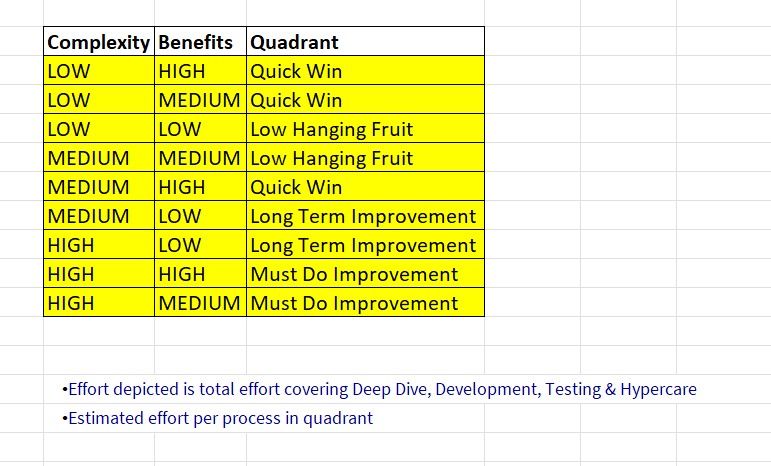
We hope you find these RPA UiPath interview questions valuable. If you have any further questions that you would like answered, please contact us here: https://kausalvikash.in/contact/
Free Online Masterclass | How to Get Started with Intelligent Automation?
Wed 31 Jul
9-10 PM IST
© 2017-2024 Emergenteck Training And Development Services LLP. All Rights Reserved.
WhatsApp us
Thanks for showing interest.
Please complete your registration process and your expert team will come back to you with Demo/Training details.